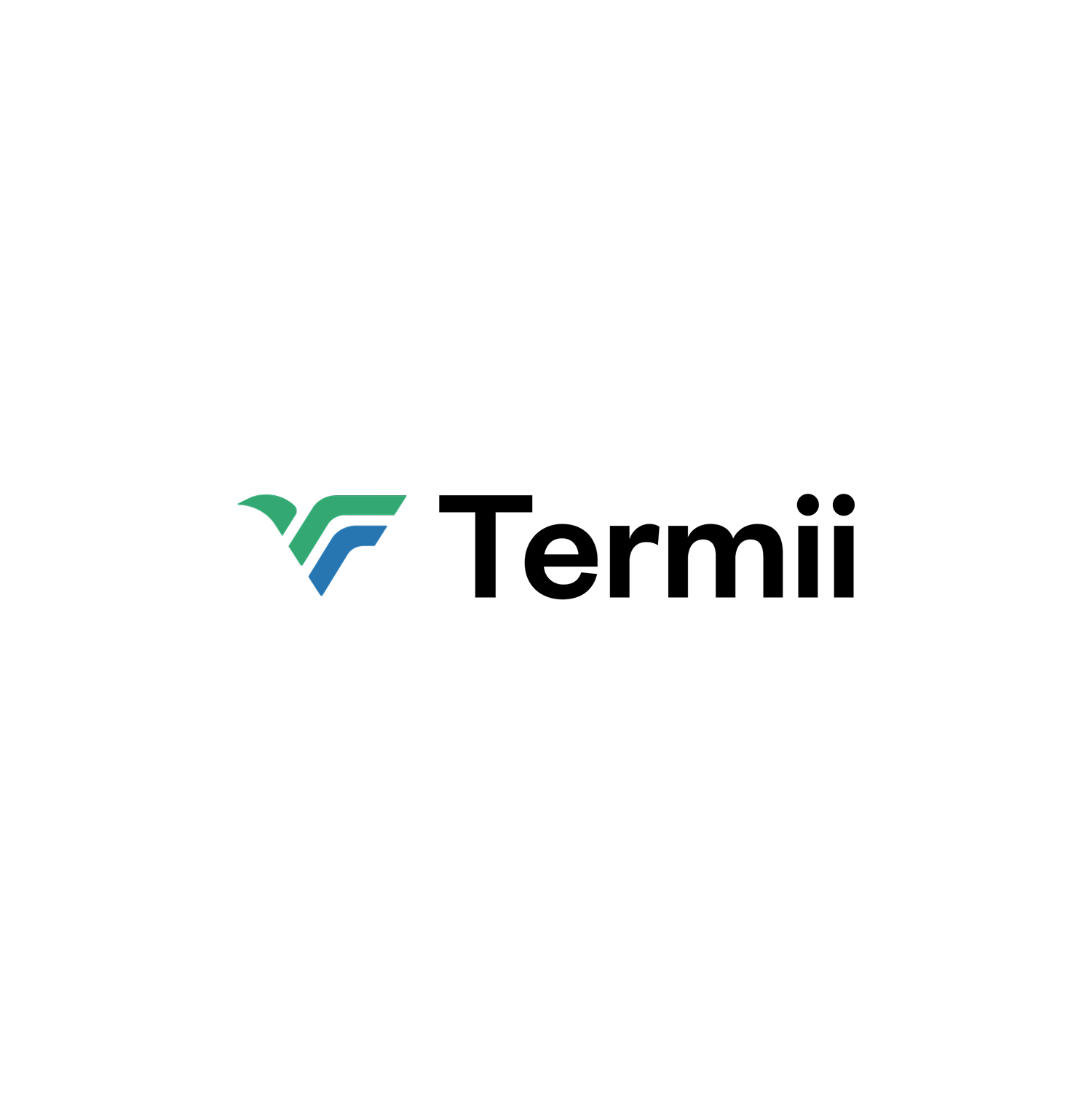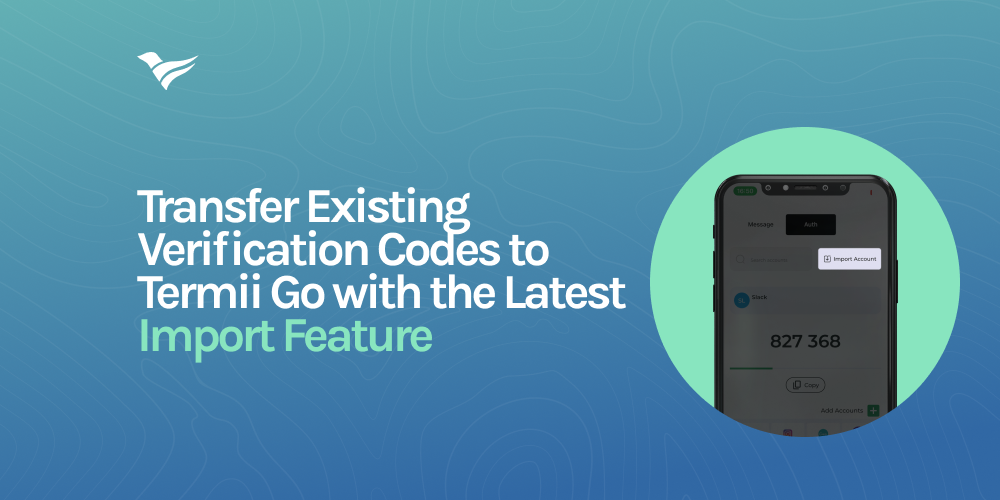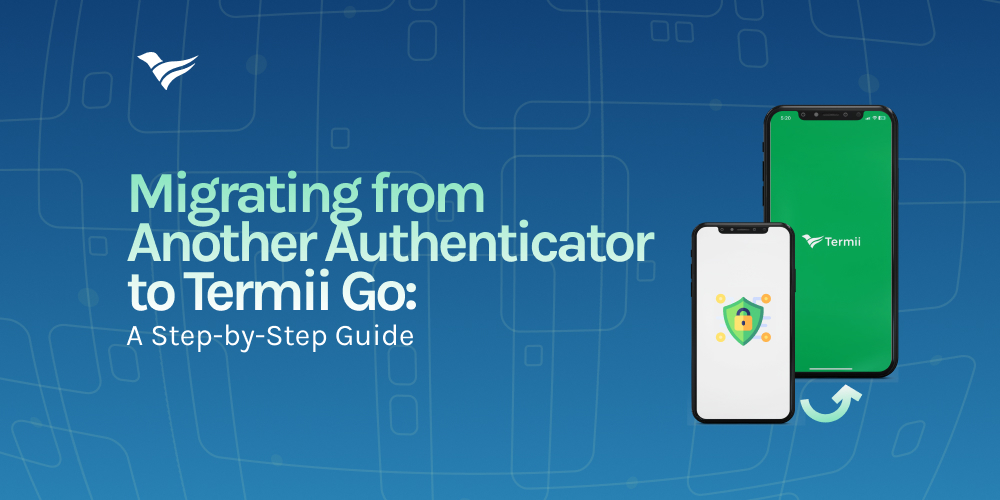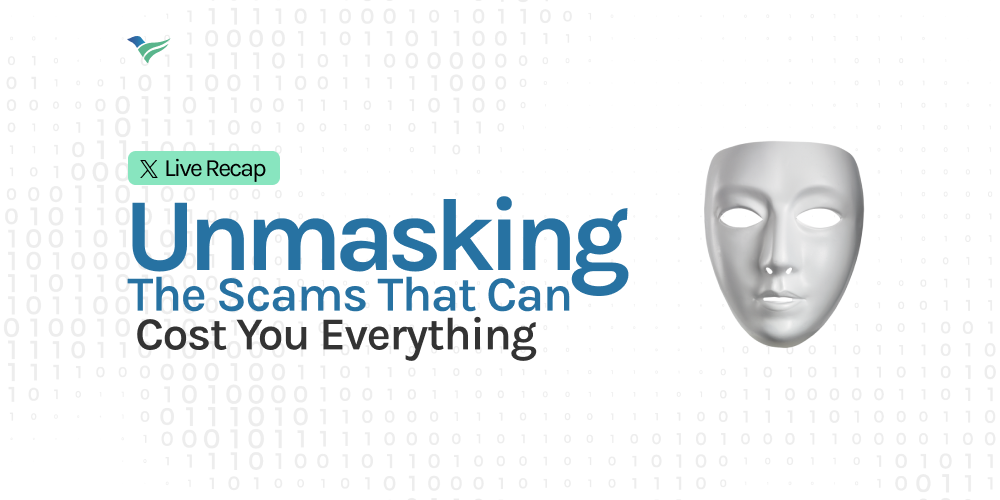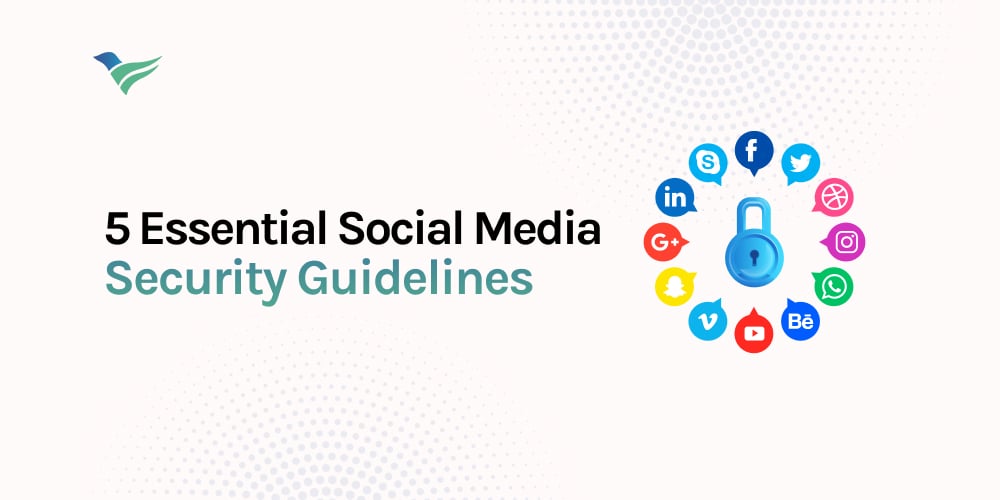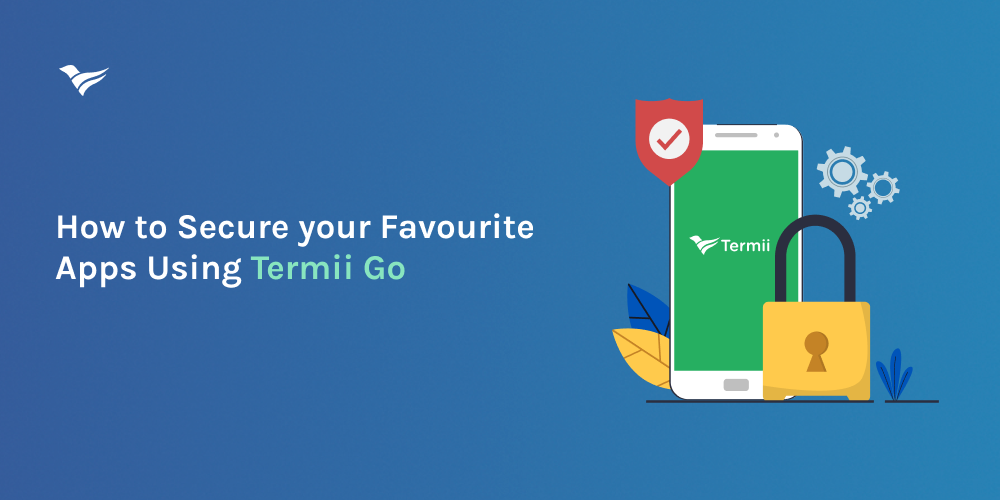As online security continues to be a top priority, individuals are seeking reliable methods to enhance the protection of their digital assets. Two-factor authentication (2FA) has become a cornerstone of online security, and one popular implementation of 2FA is Time-Based One-Time Password (TOTP) authentication. A Time-Based One-Time Password (TOTP) is a temporary code that changes every 30 seconds, used for secure logins. Think of it as a secret message that expires quickly, making it harder for digital intruders to access your accounts.
If you've been using another authenticator for TOTP-based 2FA and are looking to migrate to a more comprehensive solution like TermiiGo, this step-by-step guide will help you seamlessly transition while maintaining the security of your accounts.
Why Consider Migrating to TermiiGo:
Termii Go is a product created by Africans and for Africans which means we have taken into account all your needs.
Imagine a scenario where you're out of your home country, and you need a TOTP code to gain access to any of your digital accounts, but accessing local SIMs for SMS is a challenge. All you need to do is to log into your TermiiGo App and you'll receive your TOTP codes seamlessly whether or not you have access to local SIMs.
TermiiGo isn't just your typical 2FA authenticator. It has a host of other features.
Picture this – all your OTPs and product notifications from all your favourite brands neatly organized in one place: the TermiiGo App.
And that's not all – we're gearing up to launch a new feature which aids two-way communication between you and your favourite brands.
What If You Lose Your Phone?
Our support channels are on standby to assist you in regaining access to your accounts promptly. Plus, we have a web version that you can use temporarily until you gain access to your mobile device.
Step 1: Install TermiiGo:
Visit your device's app store (Google Play Store for Android or Apple App Store for iOS).
Search for "TermiiGo" and install the app.
Launch the app and follow the initial setup instructions.
Credit Source: App Store
Step 2: Prepare Your Accounts:
Open the authenticator you currently use and identify the accounts you currently have linked.
For each account, navigate to the settings or security section where 2FA is configured.
Look for an option to change or disable 2FA (which will temporarily disable your current TOTP).
Ensure you have an alternate recovery method, such as backup codes or a secondary email, to regain access in case of any issues.