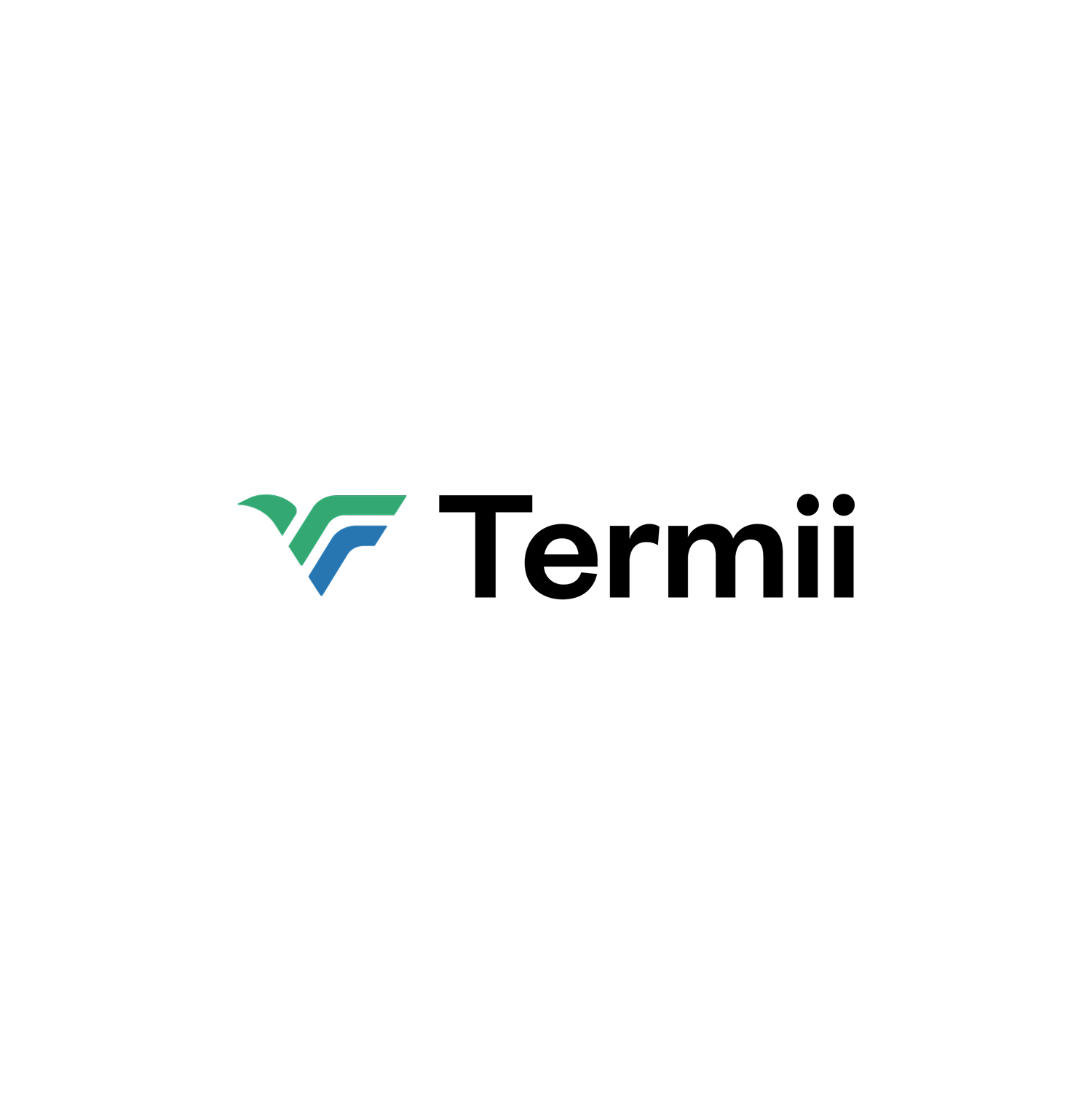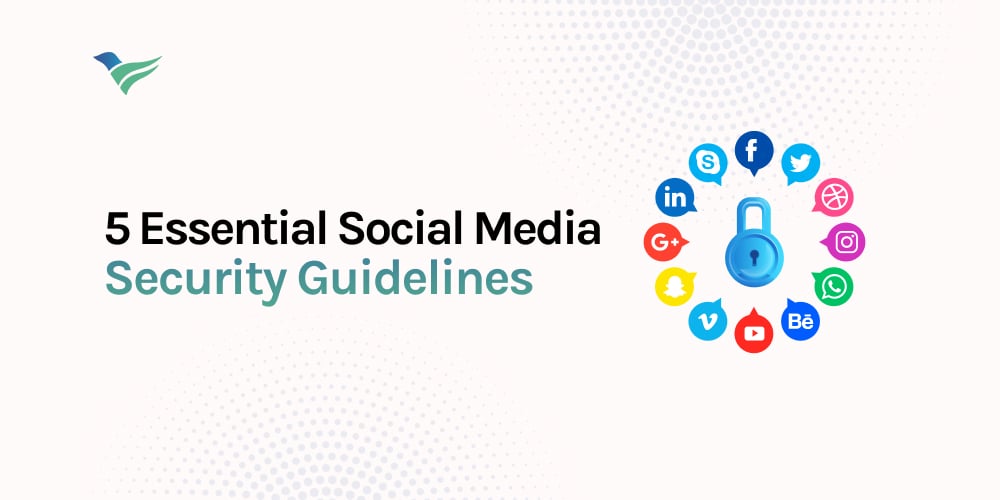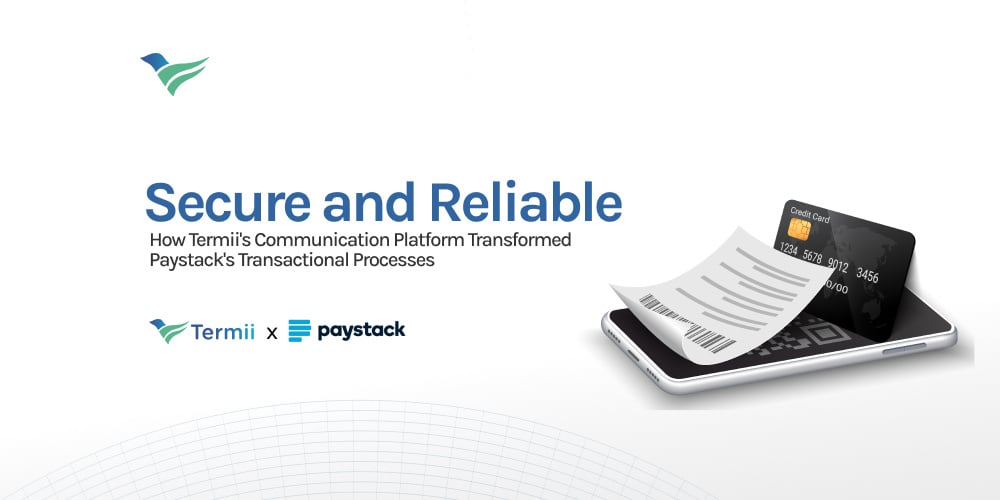Transfer Existing Verification Codes to Termii Go with the Latest Import Feature
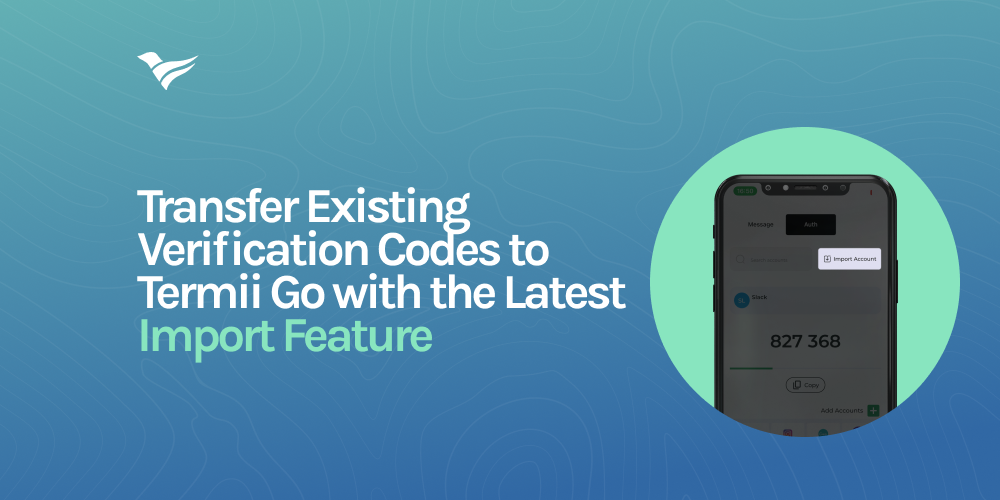
Introducing the latest update on the Termii Go App, designed to make your experience better. With the all-new Import Feature, you can easily transfer your data from other authenticators to your Termii Go account.
With this update, you can say goodbye to the hassle of manual data entry and hello to streamlined efficiency.
Unfamiliar with the Termii Go App or unsure of its capabilities? Learn more about it Here.
Whats New?
The Termii Go Import Feature allows you to seamlessly transfer your verification codes from your existing authenticator apps (Google Authenticator and LastPass) into the Termii Go App. This allows you to gather all your authentication data in one place for easier management and with just a few clicks, you would have successfully migrated your authentication codes saving you time.
Bearing your security in mind, we employed robust encryption protocols to safeguard your sensitive authentication data throughout the import journey.
How to get started:
Step 1: Install TermiiGo:
1. Visit your device's app store (Google Play Store for Android or Apple App Store for iOS).
2. Search for "TermiiGo" and install the app.
3. Launch the app and follow the setup instructions.
P.S Skip this step if you already have the Termii Go App.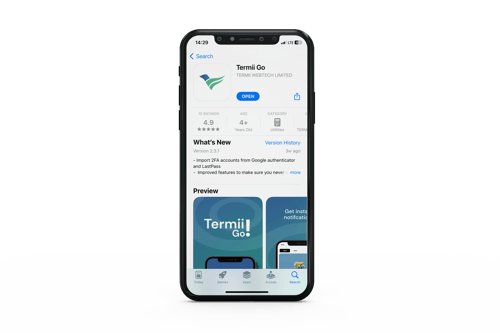 Step 2: Import Existing Accounts
Step 2: Import Existing Accounts
1. Navigate to the Auth tab within the app.
2. Click the "Import Existing Account” button to begin the process of importing your authentication tokens.
3. You can select either "Google Authenticator" or "LastPass" depending on where your tokens are currently stored.
Importing from Google Authenticator
1. Log into your Google Authenticator Account.
2. Tap the three lines at the top left corner, then select "Transfer Account."
3. Follow the prompts; you'll see a QR code on your screen.
It’s preferable to take a screenshot of this QR code, as you'll need to scan or upload it on Termii Go.
Scan QR Code: Use your device's camera to scan a QR from your Google Authenticator Account.
Select from Gallery: Choose a screenshot of a QR code from your device's image gallery.
Importing from LastPass
If you choose LastPass, you'll be instructed to send your JSON file containing your authentication tokens from the LastPass app.
1. Open the LastPass Authenticator app
2. Tap the Settings Symbol in the top toolbar.
3. Tap Transfer accounts and Click on Export accounts to File
Hit Import: Once you've confirmed the tokens to be imported, hit the "Import" button to complete the process.
Step 3: Verify and Test:
Once you've added an account to TermiiGo, the app will start generating TOTP codes.
Use the generated code to log in to the respective account and ensure it's functioning correctly.
Conclusion
By following the steps outlined, you can effortlessly import your authentication data and begin enjoying the benefits of Termii Go's advanced functionality.